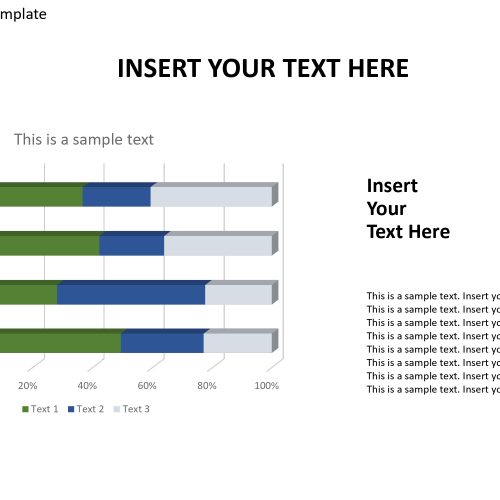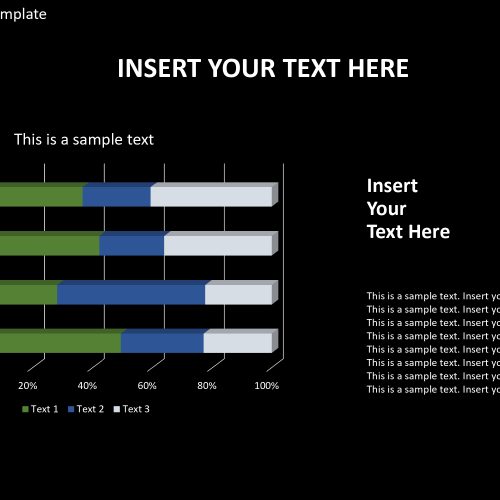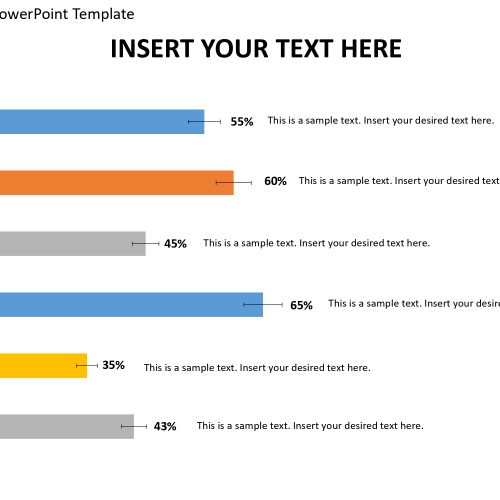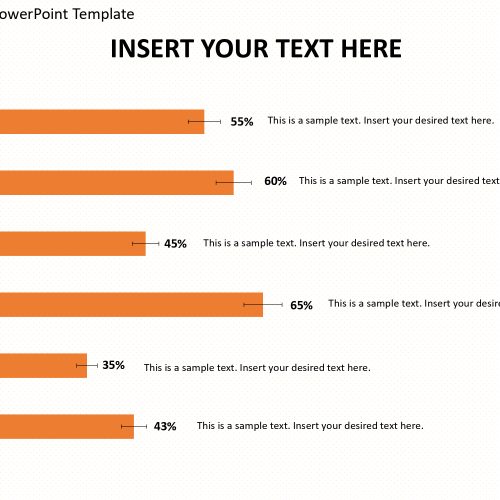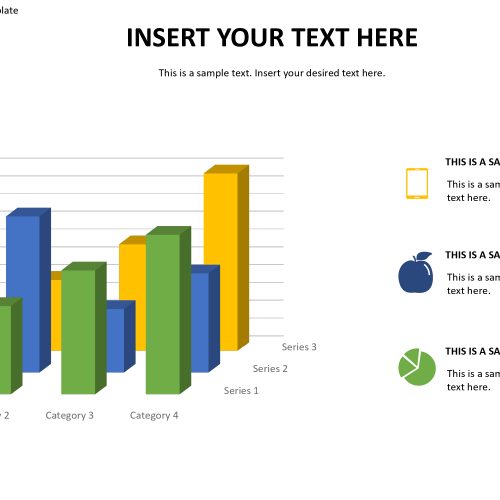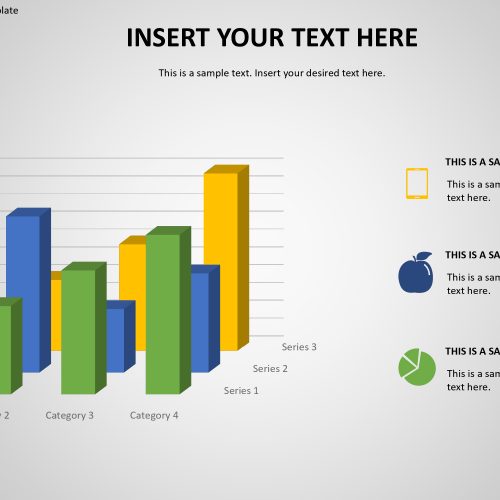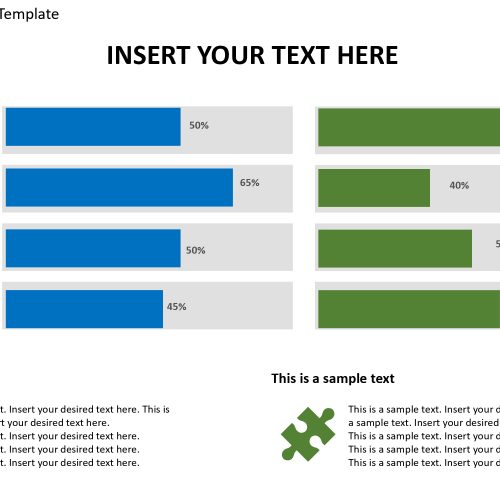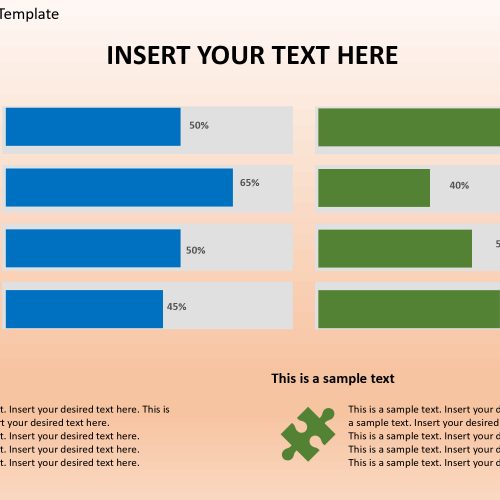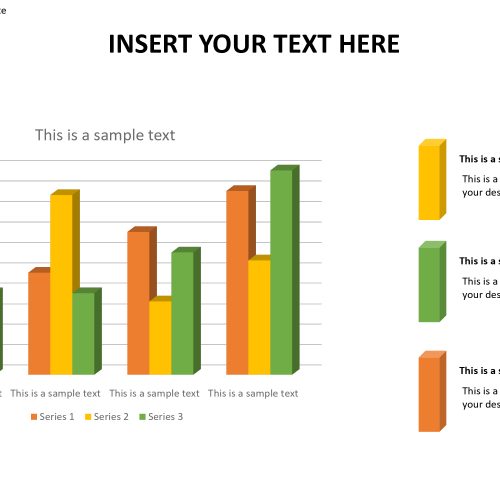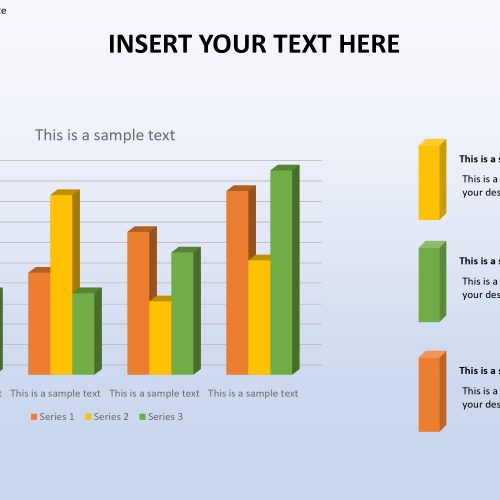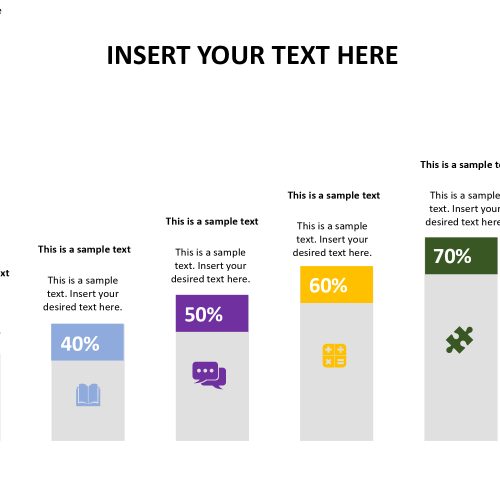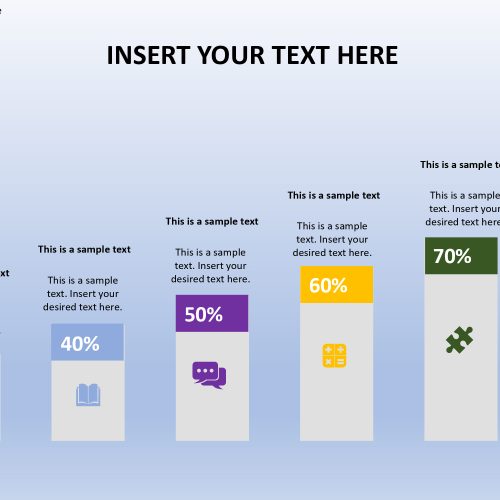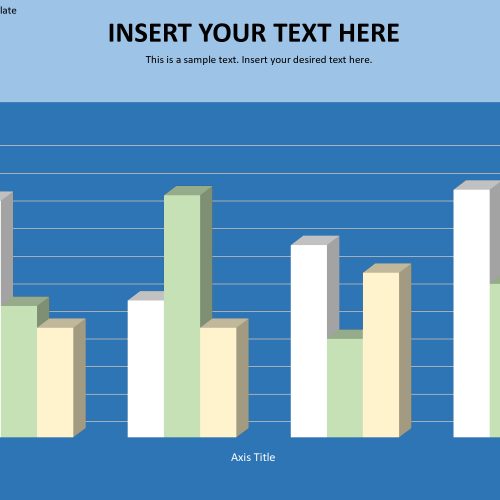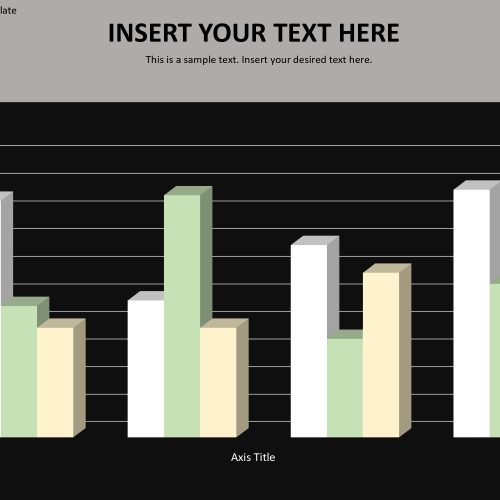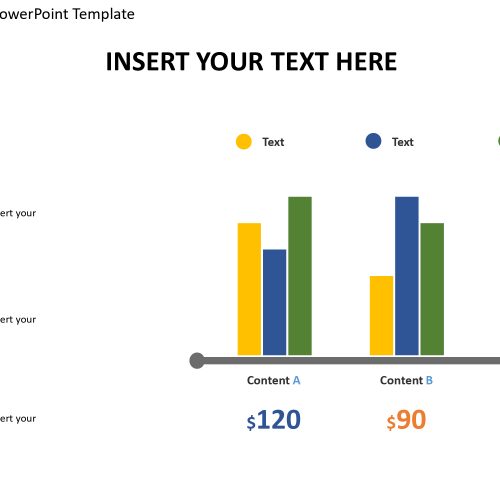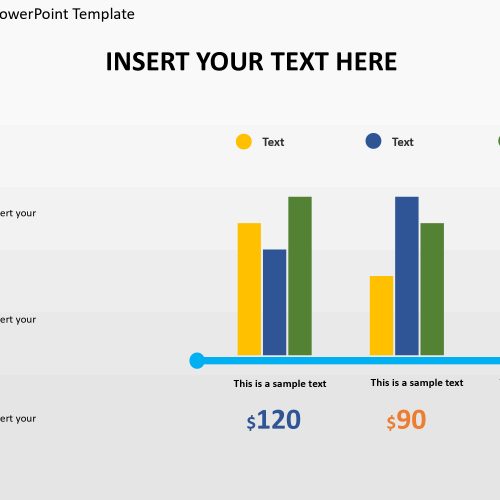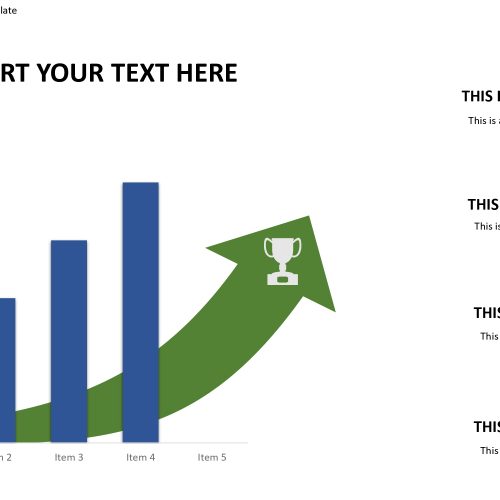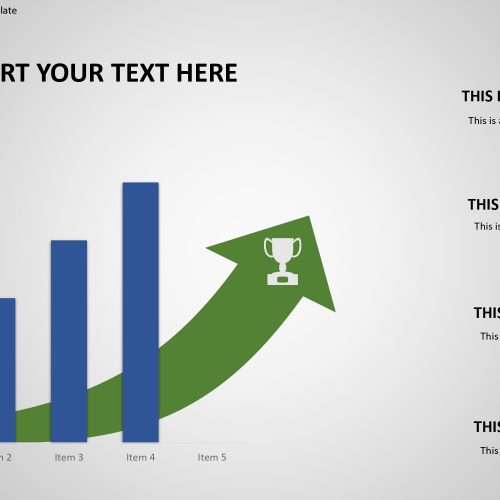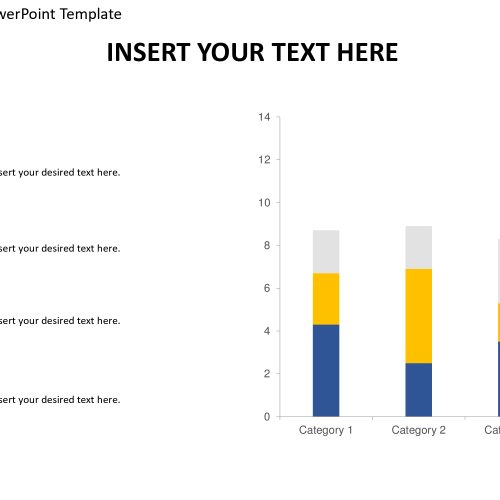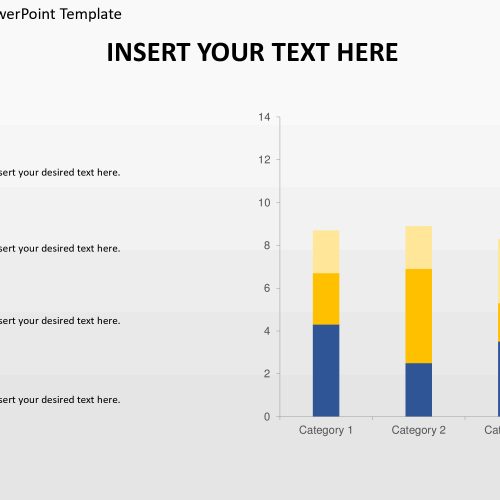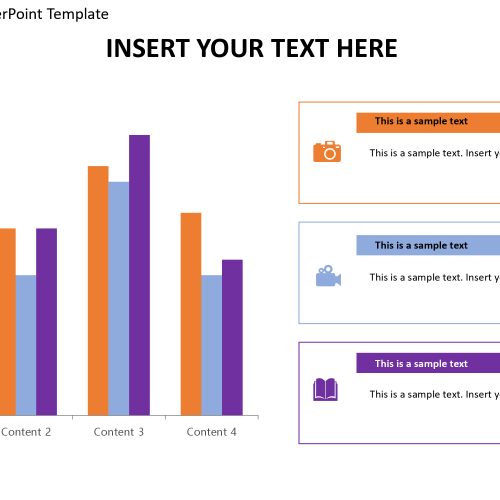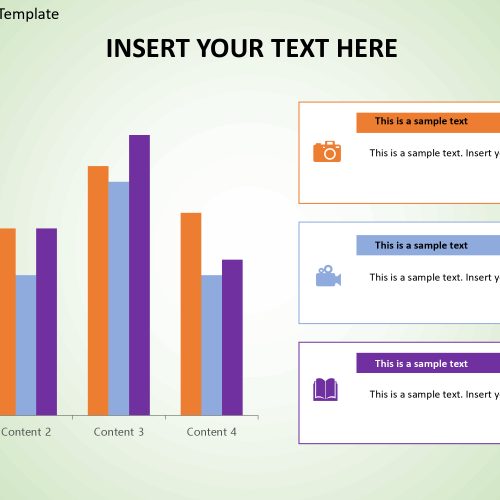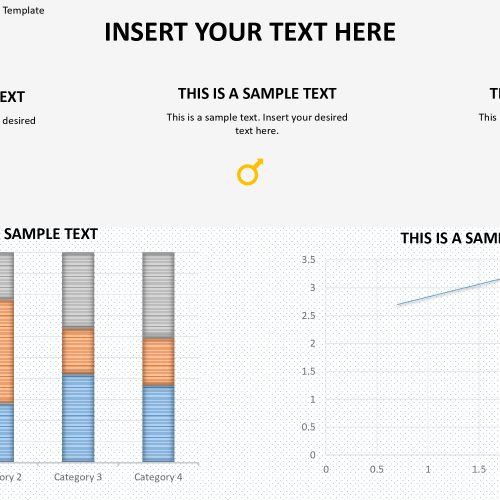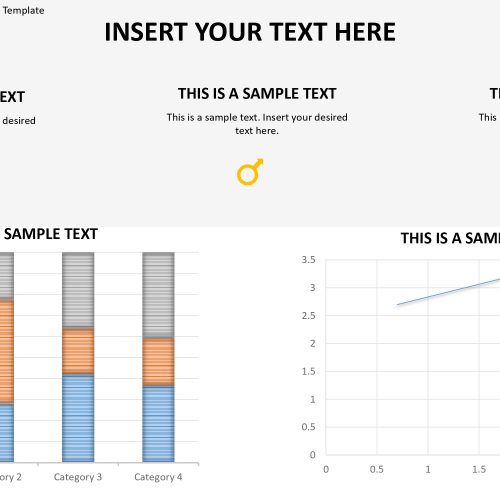Bring your data to life with our collection of fully editable bar chart presentation templates. Whether you’re a business professional, student, or just someone looking to organize and present data in a clear and visually appealing way, our templates are the perfect solution. With easy-to-edit designs and customizable bar charts, our templates will save you a lot of time and effort. Impress your audience with effective and professional-looking bar charts and make your data easy to understand. Don’t waste time creating bar charts from scratch – choose from our wide selection of templates and make your next presentation a success!
Showing 1–12 of 63 results